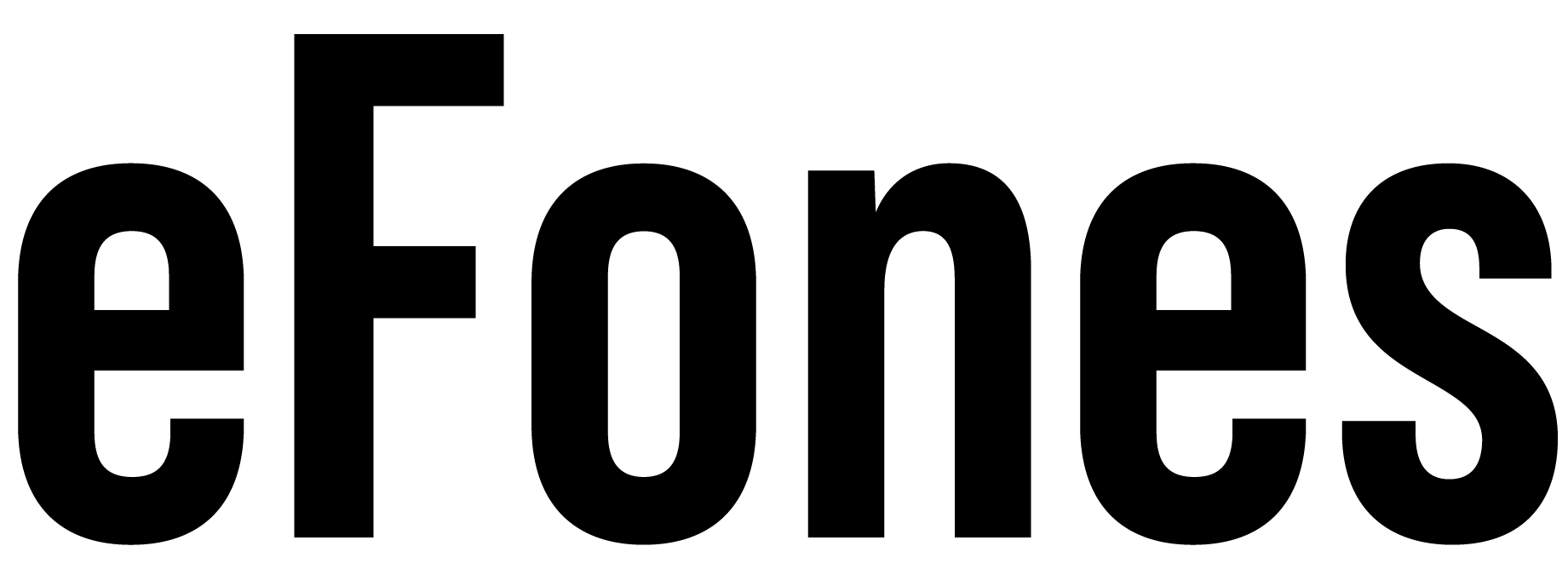The Honor Band 5 arrived in the UKÂ last September and it boasts a lot of impressive features with the ability to tell you your heart rate and a battery life of up to 14 days. But before you order you might have a few questions about the Honor Band 5. How to pair the Honor Band 5 to your phone? How to change the display/theme on the Honor Band 5? How to charge the Honor band 5? This guide will hopefully clear some the confusion and answer some of your questions about the Honor Band 5.
Why choose the Honor Band 5?
The Honor Band 5 is significantly cheaper than its competitor Fitbit (£89.99) but still offers a lot of the same stuff. It does not feature a NFC that some of its more expensive rivals have however for as little as £29.99 the Band 5 is hard to slate.
What will it do?
The Honor Band 5 will do everything you would want from a fitness band and more. It will even track your sleep if you allow it to. It will also notify you of texts, calls and emails via a ping or buzz. The Honor Band 5 boasts a whole host of amazing and useful unique features such as the oxygen blood level monitor. These features allows you to track and observe vitals within your body. For this reason the Honor Band 5 is an essential for any athlete or just someone working on keeping fit.

Â
How to connect the Honor Band 5 to your Phone?
First off you need to make sure that your Phone is running on Android 4.4 or later, or iOS 9.0 or later. Also make sure that you have turned Bluetooth on.
Android Users:
1- Search the app store for the latest version of the Huawei Health app and install it.
2- Open the app, select the + in the top right of the screen, then click ADD > Smart Band > HONOR Band 5Â
3- Click PAIRÂ and select your Honor Band 5 from the list of devices and the Band 5 should pair automatically.
4- Your Honor Band 5 will then vibrate when it detects a pairing request, then click the ‘tick’Â on the Honor Band 5 screen.
5- The screen on the Honor Band 5 should then display a message to inform you that the Honor band 5 is successfully paired with your Android Phone.
Â
iOS Users:
1- Open the App Store, search for the Huawei Health app and install it.
2- Open the Huawei Health App, select Devices and click the + in the top right corner and the click Smart Band > Honor Band 5
3- Then select your Honor Band 5 from the list of Bluetooth devices available and the pairing will begin.
4- Your Honor Band 5 will then vibrate when it detects a pairing request, the click the ‘tick’ on the Honor Band 5 screen.
5- The screen on the Honor Band 5 should then display a message to inform you that the Honor Band 5 is successfully paired with your Apple Smartphone.
 
How to change the watch face on the Honor Band 5
1- Open the Huawei Health app on your phone
2- Open the Huawei Sports Health app and click device details, the click more
3- Choose the style you like and click ‘install’
4- Navigate over to the ‘installed dial’Â
5- Then click ’set to current dial’  to change the dial style
More info…?
If you feel like your question was not answered in our Blog please watch our video where we cover the setup and some of the features of the Honor Band 5 in more detail.Â
Our Video:Â
https://www.youtube.com/watch?v=Ugrys4tmuHI
Alternatively simply search EFONESTV on Youtube.comÂ
What’s the specs on the Honor Band 5….
- 0.95-inch(240x120p) AMOLED 2.5D curved glass colour display.
- Touch screen panel & home button
- Continuous heart rate monitor.
- Auto track the activities
- six-axis sensors
- SpO2 sensor
- TruSleep 3.5
- Notifications for messages, phone calls, alarms or set reminders.
- 100mAH battery, up to 2 weeks battery life
- Weight – 23 grams
- Bluetooth 4.2
- Water Resistance 5ATM / 50 Meters
- Compatible with: Android 4.4 or later and iOS 9.0 or later
- Colours: Black, Blue, and Pink colour options
About Honor…
Honor is a mobile phone, tablet and wearables brand based in China. Honor was founded in 2013 by its parent company Huawei and now has a significant impact on the overall sales of Huawei.